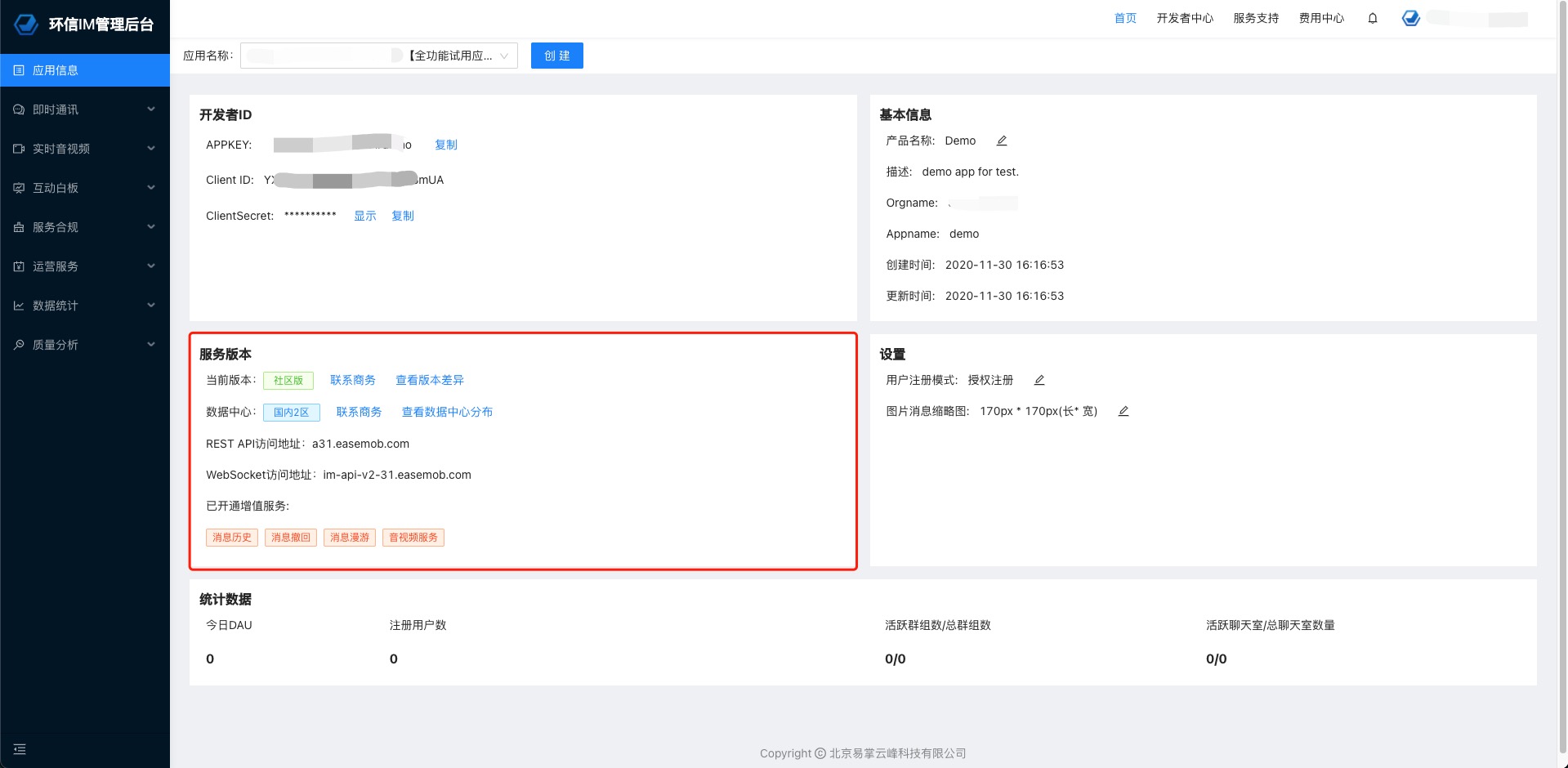Set up a local test environment
Before setting up the environment, you need to have a general understanding of the reference documents provided by Agora, which are mainly in the following form, please select the source code reference by using the keywords
- Complete real-time demo based on react development. Keywords: at least IE9, entire process, webpack+react
1. First clone the source code to the local
$ git clone https://github.com/HyphenateInc/Hyphenate-Demo-Web
2. Go to the official website to installNodeJS,suggest12+
- Because the whole set of code needs to rely on npm NodeJS package management tool, installing NodeJS will lead to installation NPM tool by default.
3. Navigate to the root directory Execute the following command in the terminal to install the dependent modules needed for the test
- Ensure that there is no error occurs in this process The termination is successful. If there is an error interruption, please keep the error log and try again. The connection is interrupted due to network failure in most cases.
npm i
4. After successfully finishing the above steps
# Start the test environment
npm start (If you need https, start it with HTTPS=true npm start)
# Release package,the file is in the /build directory
npm run build
5. Browser access to see the test page:
-
https:https://localhost:3000/
Integration
The Web SDK can be referenced in the following way:
- Use NPM
NPM
Web SDK has been released toNPM. Use the following methods to integrate:
1. Install the Web SDK via NPM.
npm install agora-chat-sdk --save
2. Import first, then use SDK APIs.
import websdk from "agora-chat-sdk"
Note: This method only references the Web SDK, the parameters in the WebIMConfig file still need to be configured in the project to instantiate the websdk.
Configuration
For the 3.0 SDK, deploy the following configuration in the WebIMConfig.js file
appkey: '1193210624041558#chatdemo', // App key
https : false, // Whether to use https
isHttpDNS: true, // 3.0 SDK support to prevent DNS hijacking to obtain XMPPUrl, restUrl from the server
isMultiLoginSessions: false, // Whether to enable multi-page synchronization to receive messages, note that you need to contact the sales to activate this function
isDebug: false, // Turn on debugging, the log will be automatically printed, and you can view the log in the console of the console
autoReconnectNumMax: 2, // Maximum number of disconnected reconnections
delivery: false, // Whether to send a read receipt
useOwnUploadFun: false // Whether to use your own upload method (such as uploading image files to your own server, and only uploading the url when building a message)
The data center where the application is located can be viewed in Agora console > Application Information: